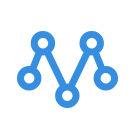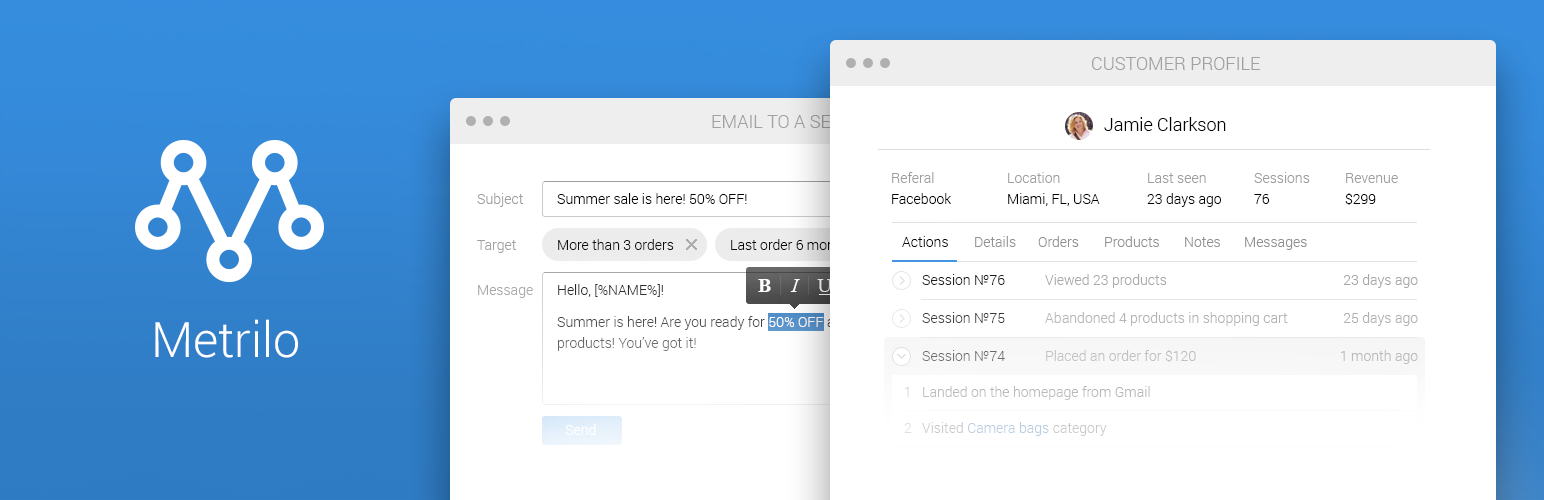
Email Automation with Metrilo
Freshly released, our Email Automation is a tool that directly uses the customer insights Metrilo gathers and processes – with the simple goal to increase your customers’ spending in your store.
Why do you need email automation?
Automated workflows allow you to reach out to all customers as needed (and stay sane). It works for small and large businesses alike – it frees time and energy for other tasks.
You won’t have to keep track of cart abandoners all day every day or remember to send a thank you email after every first order of a new customer. Quite neat.
Email automation also gives you greater personalization, precise timing and relevancy – the messages are tailored to the customer actions.
Some examples of smart emails include:
- personalized newsletter
- product recommendations
- recover abandoned carts
- email retargeting
And most importantly, your customers will appreciate the no-spam, customized and meaningful emails.
What kinds of campaigns can I automate with Metrilo?
After 1st order emails
Cross-sell
Up-sell
Recover abandoned carts/ fight browse abandonment
Content drip campaigns
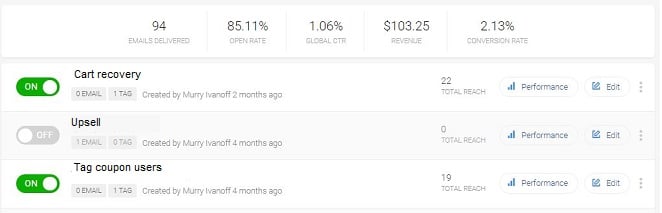
How does it work?
Metrilo already captures customer behavior data for your other reports – actions, product interactions, orders and so on.
So now you can use that data to segment your email list and send only relevant to their actions messages.
When the email trigger event happens, the campaign starts and follows the timing you set – when to send the first message, how long after to wait for the second if there’s one, etc.
You can set exit triggers as well to make sure individuals will break out of the email series if they take the desired action before the series is over (for example, order after the first cart recovery email and not wait until the second).
Automated tagging of people
If you want to continually build a customer segment, you can use the email automation to tag people who perform a trigger event without sending an email.
For example, you can keep piling up people who look at your limited edition and have over 15 orders to use in a monthly giveaway.
To do this, set the rule just as you would for an email campaign, but don’t write the email and put in the tag you want to be applied in step 6.
How to automate emails with Metrilo?
First, go to the Automation tab in your Metrilo admin panel and start creating a new campaign.
After 1st order emails
Step 1: Setting your trigger
The trigger for it is “Places an order”.
“Filter by parameter of the triggering event”: equal to 1.
Step 2: Creating the email flow
Write your message in the composer or load a saved template. You can make it a sequence – timing is set from drop-downs for each message separately.
Reengaging customers who are slipping away
Step 1: Setting your trigger
In the New Campaign Tab, set the trigger to “Places an order”.
Step 2: Creating the email flow
Your message should be timed for after a period longer than your Average Time between orders.
For example, if people typically order again after 15 days on average, set this email to go out after 16-17 days. You can enter the number of days in the timing options for each email.
Another reminder can be sent in 2-3 days after the first. Metrilo counts from the trigger event on so all periods should be entered in reference to that moment. So you type in 18 days for the second email (for instance).
Step 3: Exit
The exit event is – not surprisingly – “Places an order”.
Cross- and up-sell
Step 1: Trigger
The email trigger event is “Places an order”.
Narrow the selection down with the additional parameters. Select “Product is” and the specific product you’ll be cross-selling/ up-selling.
Step 2: Create the email flow
When cross-selling, your message can be timed for after a day or two.
You’re offering a new item so they might need some time to make a buying decision again. In this case, the discount coupons the email composer offers come in handy.
When up-selling, your message should be sent immediately after they placed an order.
Step 3: Exit
Set the campaign to stop if the customer places another order.
Recover abandoned carts
Step 1: Setting your trigger
Choose “Adds to cart” as a trigger event.
Step 2: Creatе the email flow
Variant 1: Time for about 20 minutes after the trigger event and say something along the lines of “ Was there a problem with your checkout?”. In case you’re having a series, time them for different days from the drop-down options.
Variant 2: Do as in Var. 1, but set the timing for a day or two after they abandon the cart. The campaign won’t run if they complete the order anyway.
With the Metrilo composer, you can add CTAs leading to a special “sale” landing page, pull products right from your database or add a coupon.
Step 3: Exit
Exit event is “Places an order”.
However, to spice things up a bit, you can split this automated campaign for different customer segments (chosen in the “also filter customers by” step) – high LTV, number of sessions, location, etc.
Content drip campaigns
Step 1: Triger
Here, you go for “Trigger campaign when customer -> Performs another action -> Read article”
Step 2: Additional parameters
Narrow down the selection of people by choosing those with many or few sessions, many or few orders, or specific location – whatever makes sense for each campaign.
Step 3: Content
This series’ goal is to make them read more of your content to keep them engaged with the brand. So send them one of your best articles.
Step 4: Series and exit
This one can have as many emails as you want because content is useful and doesn’t need to stop when they buy again.
For more explanations about the copy and logic of drip campaigns, check out our guide to email automation for online stores.
Build and grow your ecommerce brand
Metrilo’s mission is to help you build your ecommerce brand and win your place in the customer’s heart. We share what we learn from our daily work with product innovators and founders here. Subscribe to our weekly newsletter to get the freshest lessons and conquer your niche.
We promise, no spam.
Thank you for subscribing!
See you soon :-)