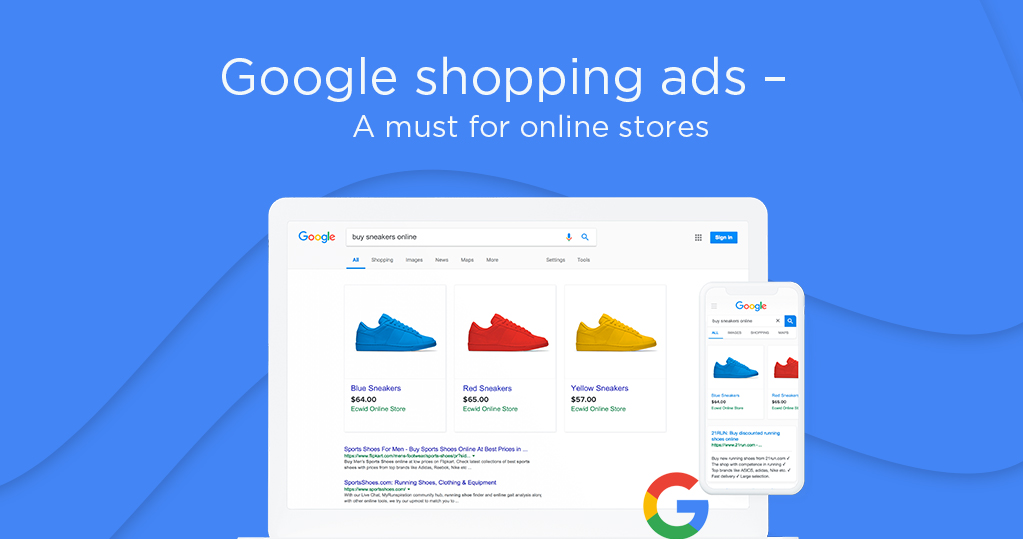
How to create a profitable Google Shopping campaign?
Google Shopping Campaigns are a must for ecommerce brands to connect with an audience with high purchase intent. The good news is that Google shopping is free in the United States thanks to the surfaces across Google programs.
This post will teach you everything you want to know about Google shopping ads, how to set up a Google Merchant account and optimize your campaigns to get the best results.
What are Google Shopping Ads?
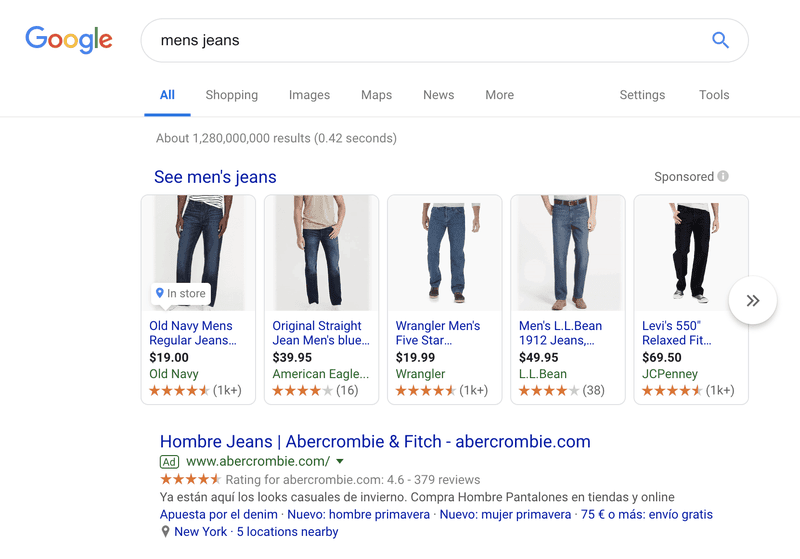
Google Shopping ads are product listings on the Google Shopping Platform and appear at the top of search results. Unlike text-only ads, these ads have visuals along with pricing information and product details. And the best is they link back to our store directly.
These ads are created based on the product data merchants submit to the Google Merchant Center data feed.
Benefits of Google Shopping Ads
Google Shopping Ads are more engaging than traditional PPC campaigns. Here are some of the many benefits they offer to ecommerce players worldwide.
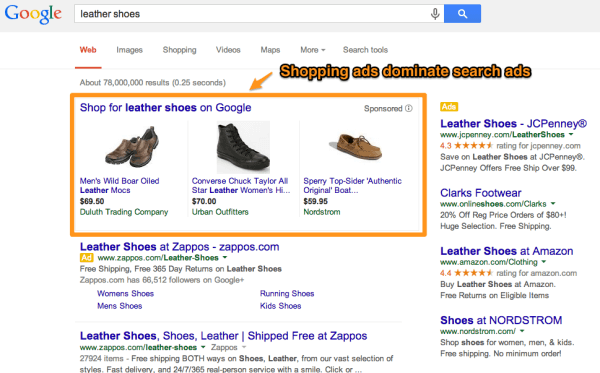
Can get highly-targeted traffic
Adding visually engaging and information-rich product pages using Google ads helps prospective buyers find your products. You get brand awareness and traffic to your products. The nature of the searches is high in purchase intent. A Google AdWords Agency will help your business promote products successfully.
High-potential customer reach
Google ad campaigns have the potential of making your products appear more than once in search queries. This means that if someone searches for XYZ Shampoo, for example, three or more product variants will appear along with the brand name and quantity:
- XYZ Shampoo, 500 ml
- XYZ Shampoo And Conditioner, 500 ml
- XYZ Baby Shampoo, 700 ml
High ROAS
ROAS is the return on ad spend. ROAS is an indicator of a business making good sales on what it is investing in ads. ROAS rates of over 400% are considered good for businesses when using Google Shopping Campaigns.
Related: Optimize your profit margin
Can be managed and optimized easily
You feed your product data and the platform will match it with what users are searching for to show relevant results. More than one of your products may appear in ads and potential customers are taken to your store for a seamless shopping experience (i.e. omnichannel).
Google Shopping Ads gives users a lot of data and reporting tools. There are product performance reports and segmentations available.
Google Shopping Ad Types
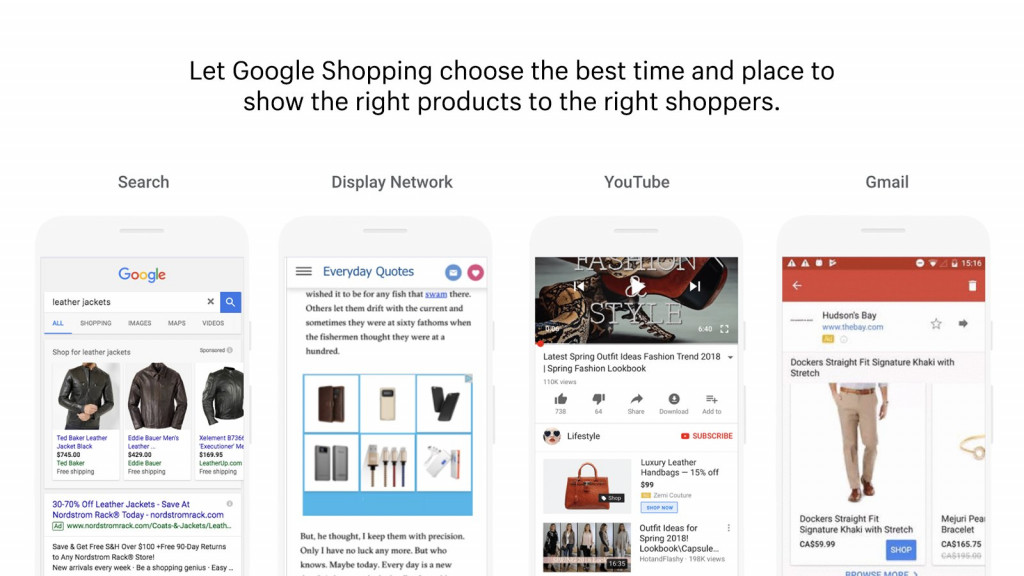
Source: Shopify
There are different ways to market your store and list of products on Google Shopping Ads – here we explain each one.
Product Shopping Ads
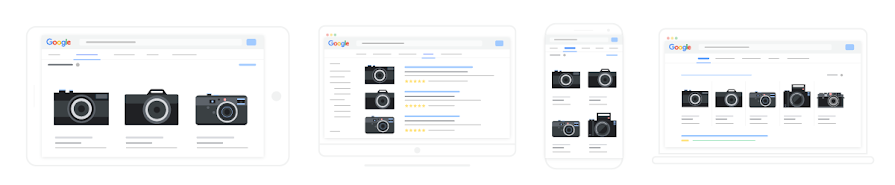
Product shopping ads are based on the data you submit on the Google Merchant Center Platform. Product shopping ads are designed to appear on Google Search, Google Images, and Google Search Partners. You may also use the feature Showcase Shopping Ads for the best sales experience.
Showcase Shopping Ads
Showcase shopping ads promote your content but don’t directly sell your product. These ads display product images with pricing. They expand the product catalog when visitors browse through the view pane. Only when a potential customer clicks through, it redirects them to the landing page, and you are charged for the click. This is a relatively new feature that was rolled out in the new Google Ads interface and the first click is free.
Local Catalog Ads (LCAs)
Local Catalog Ads display price, name, availability, and product images. Boulanger ran a local in-store event via catalog ads back in Spring 2018 and witnessed massive growth, with campaigns driving over 20K+ visitors to their store.
TrueView for Shopping (YouTube)
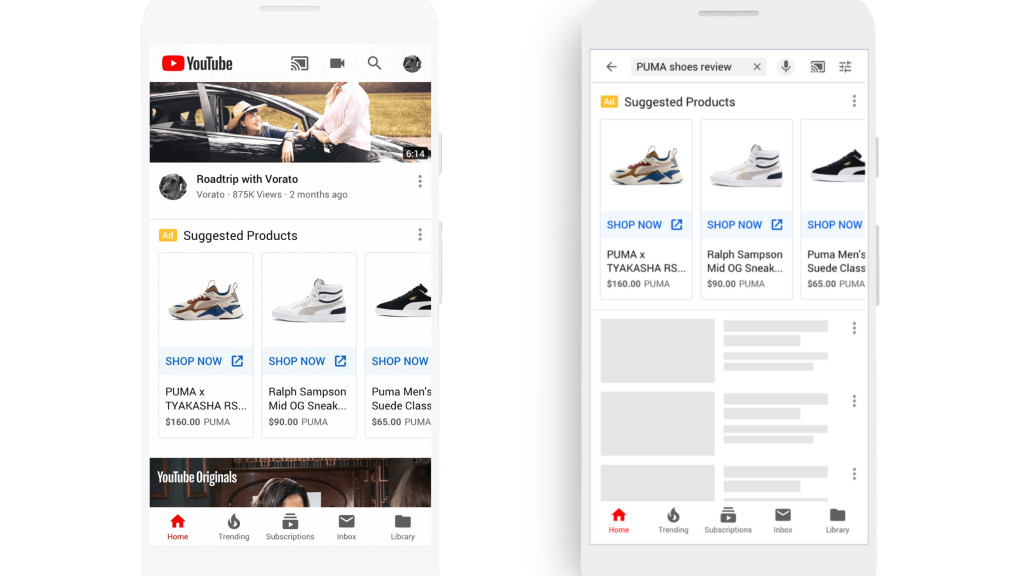
TrueView for shopping campaigns lets marketers put up ads next to their videos on YouTube. The products are added from the shopping feed and it enriches your product videos with product placements.
How to create a profitable Google Shopping campaign
You have to link your Google AdWords Account to your Google Shopping account. There are two ways to advertise your products from there. The first way is to visit the page where you link your AdWords and Google Merchant Center accounts and find the Create A Shopping Campaign option there.
The second way is signing into your Google AdWords account and navigating to the Campaigns tab on the left-hand side. The “+” icon there lets you create a new campaign.
Creating a campaign is straightforward but what makes it profitable is the key focus here. Kila Marketing offers professional Google Ads management to maximise your ad performance and ROI. Trust our expert team to handle your Google Ads campaigns efficiently. Here’s how to create a profitable google shopping campaign for beginners.
1. Make Product Photos and listings up to the mark
Make sure the images are high-resolution. Showcase your products from different angles – it’s better to use a model to present them.
Add details to the description such as material, form, and color. The brand name is important but if you leave these details out, you’ll be throwing away chances to rank higher in relevant searches.
Related: How to write converting product descriptions
2. Make sure your store complies with all requirements
Ads are shown based on their level of compliance with Google’s requirements and policies. Google does not allow the sale of:
- counterfeit items;
- any products that may be hazardous to human health or wellbeing
- and inappropriate ones such as products that endanger wildlife and promote intentional animal cruelty.
3. Create and set up your Google Merchant Center Account
Go to https://myaccount.google.com/ if you’re a new user. If you already have a Google Account, simply sign in and get started with setting up your Google Merchant Center Account from here.
4. Create your Product Feeds
Start out by crafting your product feeds thoughtfully. You can boost your ROAS by as high as 300% if you optimize the product feed.
A few ways to optimize your product feeds for more impressions and sales are:
- Add all product variants (including colors and sizes)
- Clean up product titles using a formula, for example: brand name + title + product type + color + size
- Add the GTIN numbers and use Google Shopping Feed to generate unique IDs
5. Link Merchant Center Account to Google Ads
Linking your merchant center account to Google Ads will enable you to take advantage of Google’s services.
- Click on the three-dot icon and select Google Ads
- Locate your unique Google Ads customer ID at the top of the page and hit Link
- There is also an “Other Google Ads” option that lets you link to other Google Ads accounts
- When linking the account, you will get an approval request. Go to your Google Ads account and navigate to Setup > Google Merchant Center > Details. Select your account for linking and below the status column, click on View details to review and approve the linking.
6. Google Shopping campaign settings
Amazon, Etsy, eBay, and Alibaba – what do they have in common? They’re shopping platforms and although Google Shopping isn’t a direct shopping platform, it links products back to retailer websites and landing pages through the ads.
If you are trying to take advantage of Google Shopping, you have to play around with the campaign settings. These will help you make your product thumbnails pop up at the top of search results and show relevant catalogs to searchers.
- Country of sale
The country of sale is the location where you will sell your products. Laws and regulations are taken into account and some product categories may be prohibited. Merchant ID and Country of Sale settings cannot be changed once a campaign is created.
- Inventory filter
Inventory filters let merchants exclude low-performing products from the feed or product catalog. If you fear a product isn’t doing well and want to highlight the bestselling ones, the filter can be used to make those highlights.
- Bidding
Bidding helps you decide how much to pay for clicks. Good bid adjustment settings stay at the 300% mark and you can preview how your campaigns perform by using Google’s Bid Simulator Tool before placing a bid.
- Daily budget
A daily budget lets you control how much you spend on ads. Google’s budget forecasting tools help you set daily budgets. You can automate your bidding strategy and optimize your budget by enabling enhanced CPC bidding.
- Campaign Priority
For merchants running various campaigns, the campaign priority settings help manage between campaigns by priority for selling. You can set different campaigns to have low, medium, or high priority.
- Networks and devices
The Networks and Devices setting lets you decide where you want your ads displayed. Networks make it easy to showcase ads on the Google Search Network of partners. Devices settings optimize ads for viewing on different devices like tablets, laptops, Android smartphones, etc.
- Locations & Local Inventory ads
Location settings let you optimize your ads to display in specific locations. You can opt out of displaying ads in areas that perform poorly on the map. Local Inventory ad settings let you display ads for products sold in local retail outlets.
7. Set up delivery
After you have set up the settings listed above, you have to finalize the Delivery options. Google allows for standard and accelerated delivery. After you have specified your campaign URL options and delivery, your ads will go live.
8. Optimizing Google Shopping Ads
Optimizing Google Shopping Ads should be an ongoing effort. Here are some tips.
Products with high clicks, low conversions
High clicks and low conversions would mean the shoppers were interested in your product but something happened when they got to your site. It might be that they got disappointed or misled. Look into your product data feed and make sure your landing pages match your product niche. Review your ad copy and make sure your ads redirect users to the right URLs.
Products with high impressions, low clicks
This might mean that shoppers don’t understand or don’t feel tempted to check your listing out.
Edit the title tags and change the meta description to make your products look more enticing in search results. Do keyword research and make sure your titles work for SEO. The perfect length for title tags is 50 to 60 characters.
Products with no impressions
If your products are getting zero clicks and impressions, go to the product feed and double-check if they comply with Google’s Shopping Ad Policies. Check your product listing for country settings, and optimize the titles, descriptions, images, and availability to make sure they comply with these policies.
Related: Selling on Pinterest
This article has been written with the help of AdNabu. If you run search, shopping, or display campaigns in Google Ads, their software can help you increase your sales.
Build and grow your ecommerce brand
Metrilo’s mission is to help you build your ecommerce brand and win your place in the customer’s heart. We share what we learn from our daily work with product innovators and founders here. Subscribe to our weekly newsletter to get the freshest lessons and conquer your niche.
We promise, no spam.
Thank you for subscribing!
See you soon :-)